Updated March 15, 2022: If you are using MacOS Monterey, adding the iPad is now built into the os. To start, go to System Preferences —> Displays —> Add Display. Then select your iPad from the dropdown. For more information about this feature see: https://support.apple.com/en-ph/HT210380.
Here is a great little trick for those of you stuck on the road without your beloved second monitor.
This is especially excellent if you travel with a MacBook air.
Now you can connect your ipad to your Mac (wirelessly) and use it as an external monitor. As long as you are within range of a wifi network, you’re in business. And you’ll get nearly exactly the same results as connecting to that flat screen you left back at the house.
This is how it’s done:
First of all you need to download and install the iPad application called Air Display.
The application is $9.99 and can be found here:
http://itunes.apple.com/us/app/air-display/id368158927?mt=8
Once you’ve done the install, open the application on your iPad. This is where it could get a little confusing, but try not to read too much between the lines. Just be a good doobie and follow the tabbed instructions that will appear on your iPad.
When you first open the application you will see a screen that looks something like the image to the right:
The first tab tells you to open Safari on your Mac. Do this. You will then go to a URL. When you go there you will then be prompted to download a tiny bit of code onto your Mac. Do this. Then restart your Mac.
When you restart your Mac you will see a new icon in your Menu bar (at the top of your screen).
With the application running on your iPad click the Air Display Menu bar icon on your Mac. Turn Air Display ON. Select Connect To… You should see the name of your iPad listed. Your machine will blink one or two times. Your ipad will do the same. This is normal.
Once the two devices are communicating you will see your second-monitor desktop wallpaper appear on the iPad. You may also see your dock jump over to the iPad. Now move your mouse over to the iPad. You see it? Open a browser window and drag it over to the iPad. You are actually dragging stuff over to your ipad using the mouse! I know…it made me giggle like a little girl the first time I tried it.
There is a bit of a lag in screen refresh when you drag things fast around the iPad screen. But really, who cares? This is an awesome solution. Should make even the hardest road warrior a little misty.
One problem I did notice. When you switch out of the Air Display app on the iPad windows dragging between the Mac and the iPad seems to stop working. I get around this by turning Air Display off (in the Mac menu bar). Wait a moment for things to reset. Then turn it back on, and select my iPad. This usually clears up the issue.
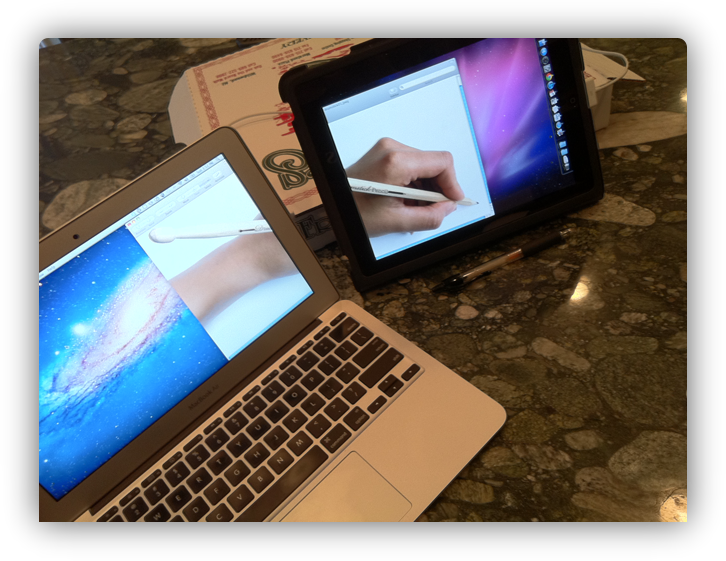

March 14, 2022
No Comments
By Scott