Oh my god we’ve evolved!
You may have heard that Emoji is now natively supported on your iPhone. By “Native” I mean Free. No jailbreak necessary either.
Everyone else around me seems to have found this out long before I did. Oh well. Sometimes…yes…I live under a rock.
What is Emoji, you ask? Emoji lets you place graphical emoticons into your iPhone text messages. Like this message I got from my friend the other night before Guy’s Night Out (GNO). I know. We’re very grown up.
The trick is handled by the International keyboard on the iPhone. So once you engage that, and then tell iPhone you want it to speak Emoji, then you’ll have the little globe added to your keyboard.
Here are the steps for getting this done:
Go to:
Settings—->General—->
Keyboard—->International Keyboards—->
Add New Keyboard—–> scroll down to select Emoji.
NOTE: If you don’t see Emoji in the list, you need to update your iPhone to IOS 5.
To use your sweet, new Emoji icons, just open up a new text message. You’ll now see a new globe icon next to the keyboard. When you tap that, you will see the Emoji icons. Swipe left and right to see more icon options in each of the categories.
The last time I saw this was when my friend made my phone display German. Ha ho. That was funny. Not.
This was only 1 of 2 tricks I learned while sipping beer admiring the Twin Peaks. Check out my next blog post on How To Make My iPhone Flash When Ringing.

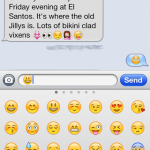
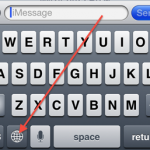

July 2, 2012
No Comments
By Scott