UPDATE 11/5/21 — If you are using the IP Address of your printer, you may get NO RESPONSE from your printer after it has been working just fine. This is because the IP address number you used was re-assigned to another device on your network. Go to the physical printer. Tap the OK button. MACHINE INFO. Tap the OK button again and PRINT SETTING will appear in the window. Tap the OK button agagin, and the machine will print out its settings. ON page 3 of these settings you will find the IP address assigned to your printer. On. your computer, delete the printer, and re-install it with the new IP. There is probably a setting that forces DHCP to use one IP for your printer forever, but I haven’t researched that yet. Let us know how it goes. 🙂
This post should also be titled, how to get around the 27 page printing limitation on the Brother Compact Laser Printer.
“Out of Memory” errors in the middle of a print job can really kill your productivity. Before I used the process outlined below, it would take me all day (and I do mean all day) to print a 300 page manuscript on this little laser printer. After following the procedure below for installing this printer on my Mac, I was able to print 400 pages in just a few minutes. Why? Because I didn’t have to re-do the print job every 27 pages.
So here’s the story.
A few weeks back, I wrote a blog post detailing my ongoing grudge match with the Brother HL-L2340DW Compact Laser Printer. When I first unboxed this thing, and got it up and running on my WIFI network, things seemed to be ok. Then I tried to print the novel I’m writing. That’s when things went decidedly south. After 27 pages I got a Memory Error. Following some troubleshooting, and a lot of Googling, I discovered that other people were having this same issue. Is it possible that this printer can only print 27 pages at a time? Ludicrous! Following that revelation, things got even worse when the WIFI connection turned out to be completely intermittent.
I solved the intermittent WIFI connection problem and wrote about that in the aforementioned blog post. However, this morning I was back with that printer. I wanted to know if the process that fixed my WIFI problem might also have fixed the 27 page printing limitation. To my utter amazement, it did! I just finished printing 200 pages (consecutively) on this little mother. I swear, before coming to this fix I was considering hateful things in my heart about this printer. How the tables have turned. Now I love it! How amazing is that?
Here is what you need to do to solve your WIFI and page count limitation problems on the Brother HL-L2340DW Compact Laser Printer. My guess is this process might work on other WIFI printers as well.
Quick fix: Add the printer to your computer using its IP address, rather than selecting its “friendly name” from Nearby Printers.
This fix was tested on a Macbook Pro (Retina, 15-inch, Mid 2015) running OS X El Capitan V. 10.11.3 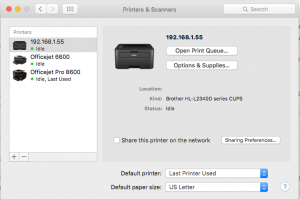
- Using System Preferences, delete the Brother printer from your system.
- You need the printer to tell you what IP address it’s using on your network. It will only have an IP address assigned if you’ve gone through the Setup process on the printer to add it to your network. Make sure that process is done. Then from the printer itself, get the printer to print out its Printer Settings. This printout will show you the IP address the printer is using on your network. (It may look something like 192.168.1.55).
- In System Preferences on your computer, click Printers and Scanners. Then click the + symbol to add a new printer.
- Rather than selecting the printer by name (even if it appears) select IP at the top. (see screen shot)
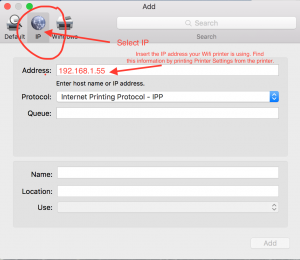
- Enter the IP address of your printer. The system will look for this printer. Once it has found it, you can click Add.
- When printing, you will need to select the printer that’s named by the IP address.
By adding this printer to my Mac using the above procedure, I’m able to consecutively print as many pages as I want, printing speed has increased, and intermittent dropouts of the WIFI connection are gone. It’s a total victory!!
Good luck with your printer. Let us know if this worked for you. Drop us a line if you’ve run into other frustrations with your laser printer. We’d love to hear from you.



April 28, 2016
4 Comments
By Scott