This issue came up for me when I purchased an Apple Bluetooth keyboard. The reason I splurged on the $70 device was because I needed a keyboard for my aging Macbook (the spacebar had become unstable), and I wanted a keyboard for my iPad.
When I got the keyboard home, that’s when things went a little weird. The keyboard paired with the iPad without a problem. But then when I went to do the same with the laptop, it wouldn’t show up. Not a signal. I tried putting the iPad on the other side of the house. That still didn’t work. Clearly the iPad and the keyboard were still communicating, preventing the keyboard from pairing with the laptop.
The reality is that the fix is so simple. But when you Google “How to use a bluetooth keyboard with two devices” you’ll see a lot of crappy results. Even the “font of all knowledge” is only as good as its source.
So for you thrifty ones out there trying to get more for less…here is all you need to do to get 1 BT keyboard to work with 2 devices:
First of all you CANNOT have one bluetooth keyboard controlling two devices SIMULTANEOUSLY.
Think about it…
You don’t need to control your computer at the same time you’re controlling your iPad. Do you? Do you really need to have the characters you’re typing on one keyboard show up on both devices simultaneously? Who are you, Keith Emerson? So just get that notion out of your head. What you DO need is the ability to choose which device you want to interact with, and have the keyboard work with that device, without jumping through a bunch of hoops.
So what to do?
First of all, the key to this whole puzzle has to do with turning your Bluetooth on the target device on and off. If you want to use the Bluetooth keyboard on your computer, make sure the bluetooth radio is turned off on your iPad. and vice versa. I don’t just mean you’ve disconnected the Bluetooth device from your target machine. I mean you have to shut the radio down completely. This is easily done:
How to turn Bluetooth “OFF” on the iPad.
Settings—->General—-> tap Bluetooth, slide to OFF.
How to turn Bluetooth “OFF” on the Mac.
On the Menu Bar click the Bluetooth icon—>Turn Bluetooth Off
So now as long as you stick to the rules, the keyboard should play nice with both of your devices. Ahh, sweet harmony…Still…You Turn Me On.

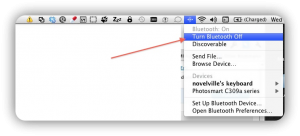

April 14, 2011
8 Comments
By Scott