No more post-it notes. No more forgotten or lost passwords. No more risking your data by using the same password for every site. No more insecurely saving your passwords inside your web browser. It’s time to tame the madness!
If you use a web browser (Chrome, Firefox, Safari or… cough, cough, the worst browser on the planet: Internet Explorer) to access multiple websites, each requiring logins and passwords, then what’s your system for keeping track of those passwords? Maybe you’ve given up all together and you’ve resorted to using the same password for everything? If that’s the case, you’re not alone.
Here’s a perfect example. The accounts for 2.9 million Adobe customers were compromised last year. According to data gathered by SlashData, following the Adobe hack, one of the most common passwords people use is…wait for it… “password”. The most common password? How about “123456”. BTW, Adobe wasn’t alone. Millions of Snapchat accounts were also compromised. It happens. It’s going to happen again.
With a password manager like 1Password say goodbye to post-it note reminders, forgotten or lost passwords, risk of data compromise by using the same password for every site. This easy-to-setup-and-use piece of software should be an indispensable part of your daily Internet routine.
The notion of using a password to access your secure websites isn’t a method of security that’s going to go away anytime soon. The problem that most of us encounter, obviously, is remembering our passwords. That’s why our monkey brain falls prey to the “one password for everything” trap.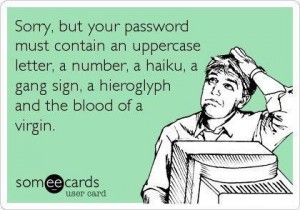
Computer security is always a balance between convenience and being a total pain in the ass. If something is too secure, it’s too hard to login to. It’s worthless. But if it’s too open, then it’s attacked, eaten, digested and left behind in a steaming pile of worthlessness. Take for instance Mat Honan’s terrible tale of getting hacked: How Apple and Amazon Security Flaws Led to My Epic Hacking.
Keep in mind, I have over 500 unique website credentials that I manage. These range from client servers to banking, credit cards and everything in between. How do I do this without channeling John Nash? The solution I’m going to show you lands perfectly at the intersection of security and convenience. Ironically, my system actually simplifies the process of managing your passwords.
Say goodbye to trying to remember those crazy credentials you created last week for your ProFlowers account. Put on your dancing shoes. It’s time to get your password on.
First of all, you need to embrace the benefits of a piece of software known as a password manager. A password manager works inside your web browser. When you visit a website that requires a password, you simply unlock your password manager, select the site you want to access, and voila! The credentials are “played back” into the site’s login and password fields. The key here is that you only need to remember 1 password to unlock all of your other passwords. A password manager stores all your passwords for you in an encrypted file. (1Password is Mac only.)
Update: In my original post, I failed to mention that 1Password is available for Windows and Android. Follow this link for more information about Windows. For more on Android, follow this link. Thanks to AgileBits for helping me set the record straight. (in the earlier version of this post I only mentioned: Roboform and Lastpss for Windows users.)
No person should be surfing or using the web without a password manager. It’s as fundamental to safe Interwebs as having a web browser, an email program, or even a virus checker. It’s that important.
 The particular password manager I’ve been using for years is from AgileBits, and it’s called 1Password. There are many things that I like about 1Password, one is the simple way that it integrates with all your web browsers. It also syncs with cloud storage like Dropbox so you can sync across all. your devices.
The particular password manager I’ve been using for years is from AgileBits, and it’s called 1Password. There are many things that I like about 1Password, one is the simple way that it integrates with all your web browsers. It also syncs with cloud storage like Dropbox so you can sync across all. your devices.
Great explainer video from 1Password, which gives you a more in-depth look:


March 18, 2014
5 Comments
By Scott