YOU are not crazy. You’ve followed the instructions on how to sync your Audible audiobooks to your Apple Watch, and you keep getting an error.
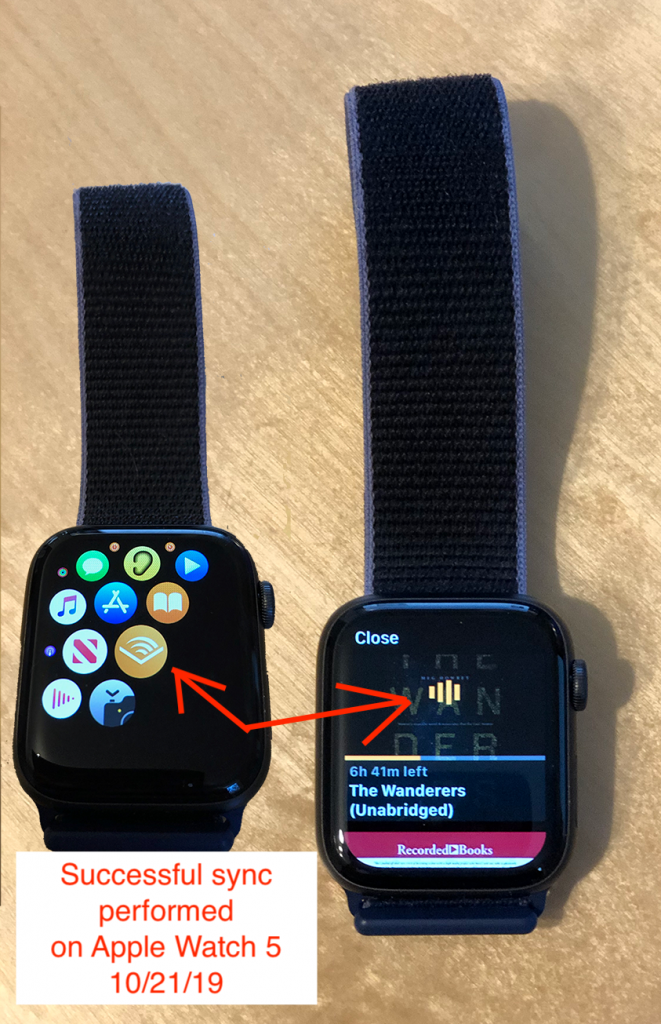
with Apple Watch.
Here is the fix. (Hat tip to Audible’s super-responsive support staff on Twitter for helping me out).
1. make sure your Watch OS, iPhone OS and your Audible applications (on the Phone and Watch) are all fully up to date. Here’s what I’m running:
- Apple Watch 5
- Watch OS 6.0.1
- iOS 13.1.3
- Audible (iOS) V. 3.11.2
2. Place the Watch on its charger. It does not matter if it’s oriented so that only the clock face appears. Plug the phone into its charger. Place the phone and the watch directly next to each other. Yes. This sounds like voodoo. Do it.
3. Initiate the Audible sync from the Phone. (This is a link to an extremely in-depth article about sync.)
You should get a message: “Preparing your content” along with a fill-up bar that processes this operation in a few seconds.
Or Audible freezes.
If Audible freezes, you need to uninstall Audible from your phone and re-install it. (If there’s a better way, I haven’t found it.)
NOTE: Your bookmarks and progress will be preserved. So when you re-download Audible and your library, you’ll be able to pick up where you left off.
4. Here is where it gets weird. If the “Preparing your content” process completes, then you are likely going to get the “Paired Apple Watch is not responding…” error. See Steps 2—3, below. You can ignore this message…
If you’ve performed the above steps, and the Watch is not on Airplane Mode, then this error is (likely) a false positive. At this point, tap Close, and maybe go do something else. Like, wash the car. Mow the lawn. Or, leave the whole thing overnight. Give the Watch and the Phone some time together.
When you return to your phone/watch, your book should be synced, and you (should) be good to go. See Step 4, below. Confirm that the book is on the watch.
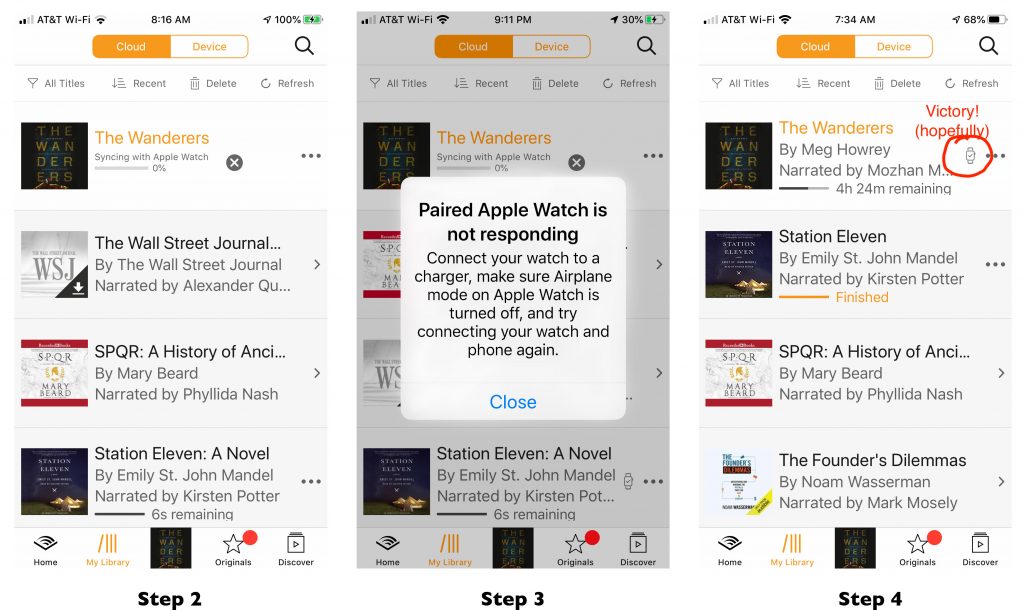
NOTE: Before making the sync between your Phone and Watch, note which chapter you are on in your book. I’ve had the book reset on me.
I have seen the sync work in as little as an hour.
IF ALL ELSE FAILS
If you are still having issues getting Sync to work, try the following:
- Delete and re-install Audible from the watch, AND from the phone.
- Unpair the watch from your phone and RE-Pair it. (Yes. This is a pain in the ass.)
- Reboot/power down and power up the watch
- Check your Audible Content Settings to make sure: 1. Download Quality is set to Standard and 2. Download by Parts is set to Multi-Part.
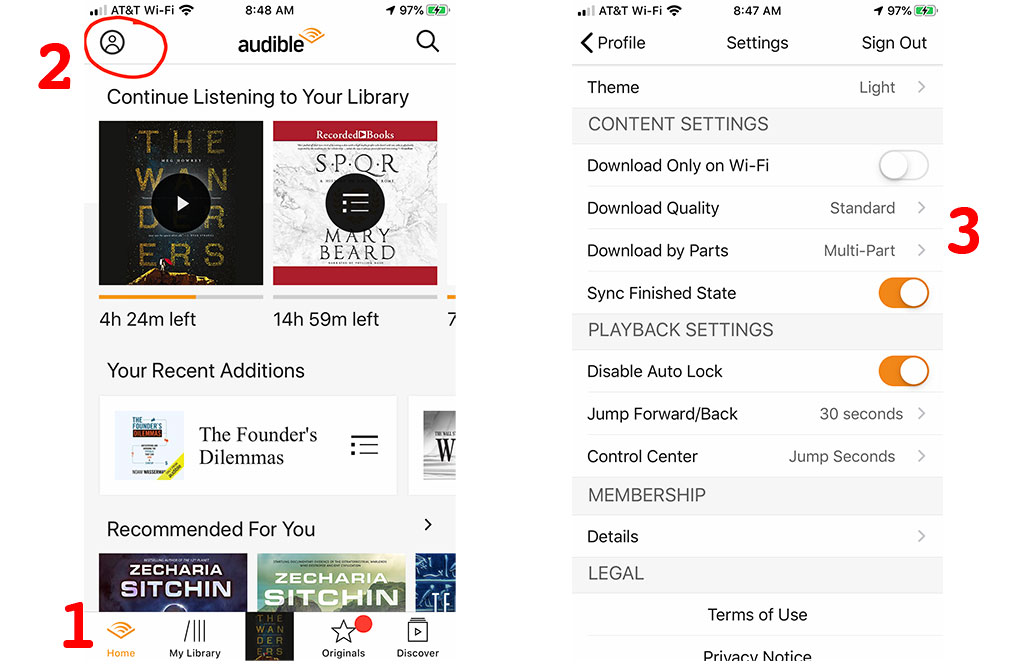
If the sync has worked for you, your next question is probably going to be HOW to SPEED UP PLAYBACK, or how to jump to a chapter. Do this by accessing the Audible Secondary Controls on your Watch.
To access the Audible Secondary Controls on your Watch, firmly press the screen during playback. This will give you access to: Playback Speed, Chapter List, Delete and Skip Option (choosing the number of seconds to jump forward/back).

Firmly Pressing the Screen During Playback
Apple is aware of this issue and are working on a fix. At this time, there is no estimated date as to when the issue will be addressed.
Audible Support Email Received October 5, 2019
Good luck. Love to hear how things turn out for you.
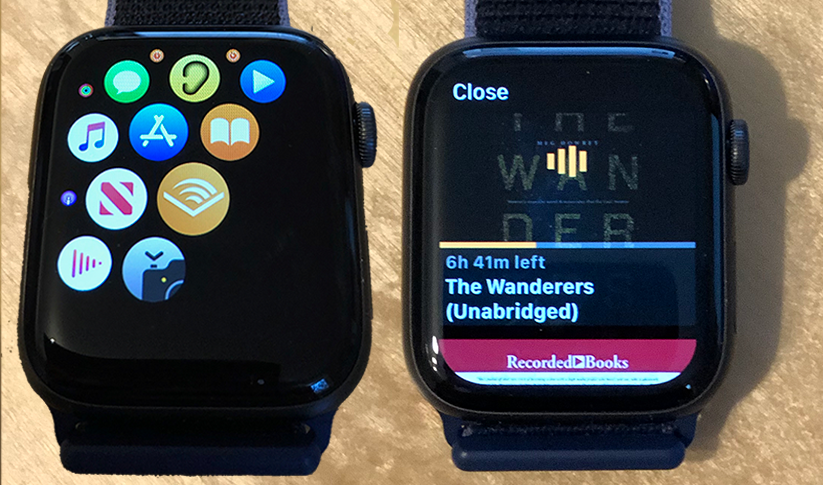

October 21, 2019
No Comments
By Scott